Walton Primo S6 7.0 Firmware Flash File 1000% Tested Without Passward
MT6737T__WALTON__Primo_S6__Primo_S6__7.0__SWW1627WA_0404_T5529
This Firmware Version Here- ?
MT6737T__WALTON__Primo_S6__Primo_S6__7.0__SWW1627WA_0404_T5529
Device Brand : WALTON
Device Model : Primo_S6
Device CPU : MT6737T
Device IntName : Primo_S6
Device Version : 7.0
Device Compile : 9/20/2017 11:56:29 AM
Device Project : SWW1627WA_0404_T5529
Device ExtInfo : Primo S6
The following Problems will be solved by this Firmware.!!!!
01. Sudden auto restart ( ON-Off ).
02. blinking LCD.
03. when the phone shows Black & White LCD.
04. Unwanted Monkey/ Sexy virus.
05. Slow performance of Ram.
06. The phone storage full problem.
07. File missing problems.
08. Wrong text box ” unfortunately App has been stopped”.
আপনার ফোনের ভার্সনটি দেখে মিলিয়ে ডাউনলোড দিলে ফাইলটি ১০০% কাজ করবে।
The file will work 100% on your phone's version and then download it.
Password Here- Firmware Password Free
-princekorban##@@
১। উপরে ছবির নিচে লক্ষ করেন, Password Type যদি Paid থাকে তাহলে অবশ্যই আপনাকে টাকা বিকাশ করে ফাইল ক্রয় করতে হবে ।
1- Under the above picture, if Password Type is paid then you must definitely purchase the file by purchasing the money.
২। উপরে ছবির নিচে লক্ষ করেন, Password Type যদি Free থাকে তাহলে কোন প্রকার টাকা লাগবে না।
2-Notice below the picture above, if the Password Type is free, then no money will be required.
Important Notes:
[*]Take a Backup of your personal data before flashing or installing the firmware on your smartphone. As this helps you to recover the personal data whenever any thing wrong happens.<*>
How to flash stock firmware rom (flash file)
Step 1: Download and extract the firmware on your computer.
Step 2: After extracting you have to download SP Tool if you already have skip this step.
Step 3: Install the USB Driver (Skip if drivers are already installed).
Step 4: Open SP Flash tool and load the Scatter file from the firmware Folder.
Step 5: Click on Upgrade / Download Button in the Sp flash tool to begin the flashing process.
Step 6: Connect your smartphone to the computer using the usb Driver.
Step 7: Green Ring will appear at the end of successful Flash.


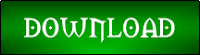










No comments